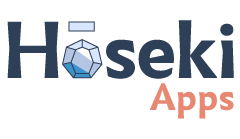Find all the information about our applications. Get help for solving problems. Evacuate general doubts of use. I you don’t find the answer here, you can contact us from: http://www.hosekiapps.com/en-contact
I bought one of your paid apps from my device. Can it be transferred to my child's device?
Yes, it can, as long as the following conditions are met:
- The 2 devices are Apple brand (that is, they both have an iOS operating system).
- Your child's Apple ID account is configured within your family group, or failing that, your Apple ID account (with which the original purchase was made) is configured on your child's device ( even temporarily).
If indeed, both devices have an iOS system, you can transfer the application you purchased by performing these steps on the new device:
- Verify that the Apple ID account used in the new device (your child's) is configured within your family group.You can find more information about how to set up a family group on Apple devices at this link: https://www.apple.com/la/family-sharing
If for some reason it is not possible to set up a family group (for example, because your child does not have an Apple account), you will need to sign in with your Apple ID account on your child's device. Do not worry, this is only temporary, because once you have downloaded the application to the new device, you can log out to delete your account from that device (and thus avoid unauthorized purchases).
You can find more information on how to configure your account on an Apple device at the following link: https://support.apple.com/es-es/HT204053
- Open the App Store, and search for the application by its name.
- If the account is correctly configured on your child's device (see point 1), you should see the button to “download” the application (instead of “buy”).
I made a purchase within one of your applications to unlock additional content, but it is still blocked. What should I do?
First of all, please verify that the purchase was successful. In that case, you should have received an email from Apple with the purchase receipt. You can also check your purchase history in the App Store by going to https://reportaproblem.apple.com/, and after you log in with your Apple account, your purchase history will be uploaded. For more information on how to view your purchase history, you can visit this link: https://support.apple.com/es-es/HT204088
If indeed, the payment was successful but the content was not unlocked, you can use the option “Restore purchases” within the application. You will find this option within the application's settings menu, which is accessed through the gear-shaped button that is located at the top left of the main screen. Upon completion of the process, you should see a success message and the content should now be unlocked.
I made a purchase within one of the apps to unlock additional content. Can it be transferred to the device my child uses?
Yes, it can, as long as the following conditions are met:
- The 2 devices are Apple brand (that is, they both have an iOS operating system).
- Your child's Apple ID account is configured within your family group, or failing that, your Apple ID account (with which the original purchase was made) is configured on your child's device ( even temporarily).
If indeed, both devices have an iOS system, you can transfer the application you purchased by performing these steps on the new device:
- Verify that the Apple ID account used in the new device (your child's) is configured within your family group.You can find more information about how to set up a family group on Apple devices at this link: https://www.apple.com/la/family-sharing
If for some reason it is not possible to set up a family group (for example, because your child does not have an Apple account), you will need to sign in with your Apple ID account on your child's device. Do not worry, this is only temporary, because once you have downloaded the application to the new device, you can log out to delete your account from that device (and thus avoid unauthorized purchases).
You can find more information on how to configure your account on an Apple device at the following link: https://support.apple.com/es-es/HT204053
- If you haven't already, download the app on the new device.
- Open the application, and enter the Settings menu (the gear-shaped button that is found at the top left of the main screen).
- Find and select the option “Restore purchases.”
If the account is correctly configured on your child's device (see point 1), you should see a success message and the content should be unlocked.
I made a purchase from an Apple device. Can it be transferred to an Android device?
If your device has an iOS operating system (from Apple) and your child's device has Android (from Google), or vice versa, then it is not possible to transfer / share the application between them, since each operating system has its own store of applications (Google Play on Android and App Store on iOS) that do not interact with each other.
If this is your case, the only option we can offer you is to make the purchase again from the Android device, send us by email to info@hosekiapps.com the receipts of both purchases (you should have a receipt from Apple and another from Google), and we will proceed to make the refund of the 2nd purchase. In this way, the money from the 2nd purchase will be refunded and you will be able to keep the application on both platforms.
Please make sure you have proof of the first purchase before making the second (as we will not be able to make the refund without both proofs).
I have a device with Android Operative System
I bought one of your paid apps from my device. Can it be transferred to my child's device?
Yes, it can, as long as the following conditions are met:
- The 2 devices have an Android operating system (that is, neither device is Apple brand).
- Your child's Google Play account is configured within your family group, or failing that, your Google account (from which the original purchase was made) is configured on your child's device (although either temporarily).
- Verify that the Google account used in the new device (that of your child) is configured within your family group.
You can find more information about how to set up a family group on Android devices at this link: https://support.google.com/googleplay/answer/7007852?hl=esIf for some reason it is not possible to set up a family group (for example, because your child does not have a Google account), you will need to log in with your Google account on your child's device. Do not worry, this is only temporary, because once you have downloaded the application to the new device, you can log out to delete your account from that device (and thus avoid unauthorized purchases).
You can find more information on how to configure your account on an Android device at the following link: https://support.google.com/android/answer/3118621?hl=es-419 - Open the Play Store application store, and search for the application by its name.
- If the account is correctly configured on your child's device (see point 1), you should see the button to “download” the application (instead of “buy”).
If indeed, both devices have an Android system, you can transfer the application you purchased by performing these steps on the new device:
I made a purchase within one of your applications to unlock additional content, but it is still blocked. What can I do?
First of all, please verify that the purchase was successful.
In that case, you should have received an email from Google with the purchase receipt.
You can also check your purchase history in the Play Store application or by going to play.google.com
For more information on how to view your purchase history, you can visit this link: https://support.google.com/googleplay/answer/2850369?hl=es
If indeed, the payment was successful but the content was not unlocked, you can use the option “Restore purchases” within the application. You will find this option within the application's settings menu, which is accessed through the gear-shaped button that is located at the top left of the main screen. Upon completion of the process, you should see a success message and the content should now be unlocked.
I made an in-app purchase (a purchase within one of the apps) to unlock additional content. Can the additional content be transferred to my child's device?
Yes, it can, as long as the following conditions are met:
- The 2 devices have Android (that is, neither is Apple branded).
- Your Google account (with which the original purchase was made) is set up on your child's device.
Note: In-app purchases cannot be shared within the family group. So yes or yes, you must use your account on your child's device (even temporarily).
If indeed, both devices have the same operating system (Android), you can transfer the purchase by following these steps on the new device:
- Log in with your Google account on your child's device. Do not worry, this is only temporary, because once you have restored the purchase on the new device, you will be able to log out (by deleting the account of it, and thus avoid unauthorized purchases).
You can find more information on how to configure your account on an Android device at the following link https://support.google.com/android/answer/3118621?hl=es-419 - If you haven't already, download the app on the new device.
- Open the application, and enter the Settings menu (the gear-shaped button that is found at the top left of the main screen).
- Find and select the option “Restore purchases.”
If the account is correctly configured on your child's device (see point 1), you should see a success message and the content should be unlocked.
I made a purchase from an Android device. Can it be transferred to an iOS device (from Apple)?
If your device has Android operating system (from Google) and your child's device has iOS (from Apple), or vice versa, then it is not possible to transfer / share the application between them, since each operating system has its own store of applications (Google Play on Android and App Store on iOS) that do not interact with each other.
If this is your case, the only option we can offer you is to make the purchase again from the device with iOS, send us by email to info@hosekiapps.com the receipts of both purchases (you should have a receipt from Apple and another from Google), and we will proceed to make the refund of the 1st purchase. In this way, the money from that purchase will be refunded and you will be able to keep the application on both platforms.
Please make sure you have proof of the first purchase before making the second (as we will not be able to make the refund without both proofs).
How do I know what operating system a device has?
If the device is Apple-branded (that is, it is an iPhone / iPad / iPod Touch), then its operating system is iOS.
If you also need to know which version of iOS you have installed, you can follow the instructions at the following link: https://support.apple.com/es-es/HT201685
On the other hand, if the device is from another brand (for example, Samsung, Xiaomi, Huawei, Oppo, Vivo, Motorola, LG, just to name a few) and our applications are available for that device, then it is an Android (as there are other operating systems, but our applications are only available for iOS and / or Android).
To find out which version of Android you have installed, you can follow the instructions at the following link: https://support.google.com/android/answer/7680439?hl=es-419